Imagine that you load one ton of goods onto a new truck and an old horse. The movement of the truck will not be affected, but the old nag will not be able to take a single step. The same goes for websites: each one requires hosting with certain parameters, has its own configuration requirements, and 1C-Bitrix platform settings.
Our clients occasionally complain that the loading speed is too slow. In almost 100% of cases, this is due to weak hosting and incorrect settings.
We explain what to do in case the online store is slow. We will also tell you how to diagnose the problem and increase performance yourself, so that the site literally flies.
1. Assess the level of performance
Using the "Performance Monitor" module, you can test the site's performance level and compare the results with the benchmark. The monitor can indicate flaws in the site, CMS, configuration, or even bad quality development or hosting. To compare the performance indicators, you just need to run your site or even a "blank" Bitrix on different platforms.
You should know the following about performance indicators:
- Less than 30 points - forget about fast performance and good productivity. Slowness will be present in everything;
- 30-60 is suitable for small tasks. For example, for a website for corporate use or an online store with a modest assortment, a small number of warehouse units, and a small number of parameters set in the filter;
- 60-100 is an acceptable server configuration. But it is not the optimal option. It is suitable for most programs, but don't expect super speeds;
- 100-200. You have a good hosting platform. The system flies, a huge database from 1C is uploaded in a snap, page rendering is fast. You will never encounter problems with website loading, errors about exceeding the waiting time or a bad gateway will not appear, and you will never have to contact technical support;
- More than 200 - simply perfect!
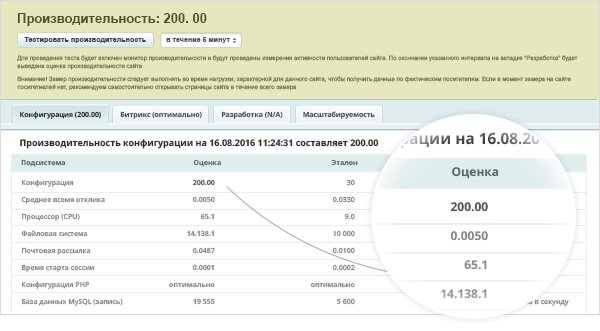
Performance evaluation. Demo-stand test results (First plan, ONEHOST hosting). Solution – Aspro: Optimus universal online store
You should test the site as follows:
- Go to the performance panel: "Settings" → "Performance" → "Performance Panel";
- Click on the "Performance Testing" field;
- Wait for about five minutes.
2. Switch to PHP7
PHP7 was released at the end of 2015. Its developers focused on increasing performance and reducing memory consumption. Tests demonstrate this well. Performance increased by more than 45% when switching to the new version.
You shouldn't stick to old versions of PHP. If your hosting doesn't support PHP7, it's better to switch to another hosting (you can transfer for free to this hosting). If your site doesn't support PHP7, it needs to be fixed urgently. And the best option is to use a product that supports PHP7, for example, to choose from the range of Aspro: Optimus universal online store.
3. Configure caching
Those who use composite and auto-composite do it correctly. But keep in mind that simply enabling them is not everything. To significantly increase speed, it is necessary to correctly set the cache lifetime. And it depends on the site traffic and how frequently data is updated on the site.
How to do it right:
- Do not leave default caching settings (120 seconds). Why you shouldn't do that: when a visitor comes to a product page, the cache is formed. The next visitor will come to the site in half an hour. The cache time has expired, and it is formed again. As a result, the cache is generated every time the page is opened. Performance and speed are reduced.
- Do not link the cache lifetime, data update frequency on the site, and site traffic.
- Set a large caching interval for separate sections (news, articles). For example, prices on the site are updated manually or 4-5 times a week. Then it is recommended to set the caching time to more than two days. Prices on the site are updated every day, data is uploaded from the "Warehouse" program at night. It is recommended to set the caching time to more than one day. If prices are updated several times a day, the recommended caching time is two hours.
4. Create facet indexes for quick search through the smart filter.
This significantly speeds up the work. With a large range of products, searching through the entire catalog and comparing their characteristics with data in the search can take a long time. To create a facet index, you need to place product properties in the smart filter. Facets pre-calculate and compile search options. They are saved in the system and issued according to the request.
Create them and feel the difference in speed when loading the result. Instructions here.
5. Analyze and create indexes in the database
You can analyze and create indexes like this:
- Go to "Settings" → "Performance" → "Indexes" → "Analyze indexes".
- Click on the "Run Analysis of Collected SQL Queries" field. If the green indicators appear, the indexes have been created. If the indicators are yellow, create them yourself using the 1C-Bitrix instructions.
6. Disable unused modules
When the kernel starts to initialize, modules are connected. Resources are spent on them. Moreover, they are not actually required for the site to function properly. Disabling unused modules in Bitrix increases the performance level.
Important. Before disabling unused modules, be sure to make a backup of the site.
Let's consider which modules can be neglected, i.e., their deactivation will not affect the site's performance:
- AD/LDAP;
- Pull;
- Wiki;
- Abtest;
- Statistic;
- Cluster;
- Im;
- Webservice;
- Bizprocdesigner;
- Document Management Module - Workflow;
- Calendar;
- Reports;
- Ideas;
- Mobileapp, if mobile app is not connected;
- Eshopapp, if mobile app is not connected;
- Learning;
- Translate;
- Mail;
- Technical Support Module - Support;
- Lists;
- Scaling Module - Scale;
- "Sites 24" Module.
To disable them, you need to go to the module settings panel: "Dashboard" → "Settings" → "Product settings" → "Modules". Now disable those that are not used.
7. Don't ignore combining and compressing JavaScript and CSS files.
The main module settings have a wonderful "CSS optimization" block that allows you to load the site faster. You need to put checkmarks everywhere, save changes and test the site for speed.
The popular SEO tool Google PageSpeed Insights can help you compare site speed before and after optimization.